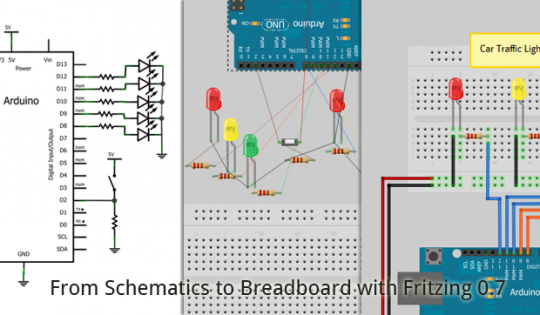With the release of 0.7 we are dropping the Alpha in favor of a new, shiny Beta. Why do we think the new version deserves this? Because we finally cleaned up two longstanding architectural flaws. While you won’t notice any difference when you launch the new version, these changes will make your work with Fritzing clearer, cleaner, and easier, not to mention whiter, brighter, and more sparkly.
fzz is the new fz
First, we are deprecating the old .fz file format in favor of the .fzz file format (formerly known as the “shareable” format). You can still load your old .fz files, but Fritzing will only save out .fzz files. The .fzz format is just a zip file that contains a sketch file plus any custom parts used in that sketch. Essentially the new “Save” is the old “Save as Shareable”. This change eliminates a number of prompts when you open and save files, and makes sure that custom parts always travel with the sketch they belong to–which used to cause a lot of trouble.
When a sketch containing custom parts is loaded, the parts are placed into a temporary parts bin, which is only available while the sketch is open. You can move parts out of that bin (for example, into the My Parts bin) if you want to use the custom parts in other sketches.
all views are now created equal
Second, all three views now behave in the same way. There is no longer an implied workflow that suggests starting with the breadboard view and then moving on to schematics or PCB. In other words, the breadboard view is no longer the master–you can start working in any view and clean up the breadboard view later. In the old days this was very difficult because the breadboard view would get messy when you made changes in the other views.
This equality is achieved by making the breadboard view use ratsnest lines just like the other views. If you see a ratsnest line in a given view, it represents a connection you have made between parts in another view. If you always work in the same view, you will never see a ratsnest line. If you work across multiple views and see a ratnest line in a particular view, you can decide whether to lay out the connection in that view.
An important implication is that if you connect two parts by mistake–say by drawing a wire between them–and then delete the wire, the connection will be gone. But if those parts had also been connected in another view, when you delete the wire, the ratsnest line will be restored.
By contrast, deleting a ratsnest line means deleting the connection in all three views. Much of the time, this means that you will be deleting a wire between those parts. But it may mean a part gets disconnected from the breadboard in Breadboard view. Or it may mean that a wire between different parts get deleted, because the connection represented by the ratsnest line is not direct–for example, if the ratsnest line is between A and B, but the actual wires are drawn from A to C to B. So be a little careful when you delete ratsnest lines–it may be safer to switch to one of the other views and do the deletion there.
smoother
Everyone around Fritzing HQ is saying how much smoother and more predictable it is to work with Fritzing 0.7.0 compared to earlier versions. We hope you will feel the same way. Watch out for one of Stefan’s Killer Tip videos to show off some of the 0.7.0 improvements.
Enjoy,
Your Fritzing Team.